
7 Ways to Optimize Google My Business
In the past couple of days, I’ve been given a few questions about Google My Business.
More specifically, how to make your GMB listing as optimized as possible. Since the answers are so extensive and thorough, I’ve decided to answer these queries in a blog post instead of answering them directly.
Here we go!
- Update your listing name.
This is a pretty easy fix, but it’s always the small things that count right? The page title needs to be updated so that when someone searches for “Brick House Solutions,” the page title shows up as such: Brick House Solutions. This way you’re sure Google knows what your business is and removes any confusion.
Just sign in to Google My Business, click on the Info & Photos tab, and update your page title.
- Use the right category(s).
If someone just searched for the term “pizza” how do you think they’d like it if you came up as a result with “pizza restaurant” in your category line?
Especially if you’re not a pizza restaurant. They’ll be left wondering where this odd result came from and they may even get confused as to why Google presented them with a random result that doesn’t even come close to their search query.
So always use the right categories for your business.
When you sign in to Google My Business, click on the Info & Photos tab and make sure your category(s) are correct. Luckily, if you’ve selected the wrong categories before now, you’ll notice a red notification at the top of this section that will give you a prompt to either select or unselect these categories. So don’t worry if you’ve made mistakes in the past.
- Clean up your category hierarchy.
Do you use categories for your business? Good! But are there too many or is it difficult to decide where to put which business? If so, it’s time to simplify and clean things up a bit. When someone searches for “Dog Grooming” you should be listed under this category.
But if you’re in the categories of “Pet Supplies,” “Animals & Pets,” and “Pet Services,” there’s a good chance Google won’t be able to figure out that Pet Services is what you do, which defeats the purpose. Make sure your category structure makes sense, is easy to read, and that you only have a max of 5-6 categories at most.
When you sign into Google My Business, click on the Edit or view all Categories button and see how many categories are listed under each category line. More than five? Then it’s time to trim down!
- Optimize your photos with the right metadata.
What can you do to ensure that people will see your business and know what it is? You must give Google appropriate information about yourself through pictures! When you upload a photo, make sure there are keywords in the description such as “dog grooming” or “pizza restaurant.” This can be done with the Google My Business dashboard or by uploading them directly into Google+.
When you upload a photo to Google+, make sure that you add appropriate tags. For example, if I were taking photos of myself and my dog (who is adorable), I’d want to tag them with “dog” and “pizza.” This way, anyone who has “pizza” or “dogging” in their search query will see my photos!
Please consider taking an hour to go through and tag all of your photos. Your business will thank you later.
- Make sure your hours of operation are correct.
Believe it or not, this one is a biggie. If someone searches for “pizza” and they’re presented with results that say “closed,” there’s a high likelihood that they’ll bounce right off of Google! And let’s be honest, you don’t want a potential customer to leave your website the second they land because you didn’t make sure your hours of operation were correct.
You can check and update your business hours directly in Google My Business by clicking on the Info & Photos tab, scrolling down to “Hours,” and then just click on the calendar icon that is in the top right corner of this section (next to where it says “Edit Hours”). If you’d rather just edit it directly from this page, then click on the pencil icon to the right of “Hours.”
You should probably even check these regularly and make sure they are correct. (I’m not saying that no one is going to ever work your business again but mistakes happen!)
- Check your rating, reviews and responses.
This is an easy one to do right now. Google takes user feedback very seriously and those ratings can make or break your business online. You should make sure that the reviews you have are relevant (meaning no negative/bad ones from 2015 that haven’t been updated) and that they’re positive (8-10 stars.)
If you have any negative reviews at all, it’s worth reaching out to the user who left them and see if you can come up with a solution.
Google has done an excellent job of making sure that when a bad review is left that they show your response right below the comment so viewers know that Google has given you the opportunity to respond. This is a really great way of handling things!
This is all handled through Google My Business. If you’re logged in, click on “Responses” under the Main tab and then just scroll down until you see them.
- Review your payment methods and online ordering formats.
If you take payments online, Google’s search results will also show your customer reviews. Check out TripAdvisor.com to see how this works and always strive for a high rating! You can review your payment methods through the Payments section of your merchant account.
Also make sure that if there are any errors in the way orders look when you’re on mobile, Google can read that easily. If there are any problems, make sure that they are fixed before your review is published!
Google My Business is a great way to draw people to your business, but if your listing is neglected or needs updating it won’t bring any traffic your way. Spending a few minutes occasionally checking your business on GMB and adding relevant information can go a long way to optimize your listing.
Join our free Facebook group to get help with the process. If you want more tips and tricks, be sure to subscribe to The Collective Scoop!

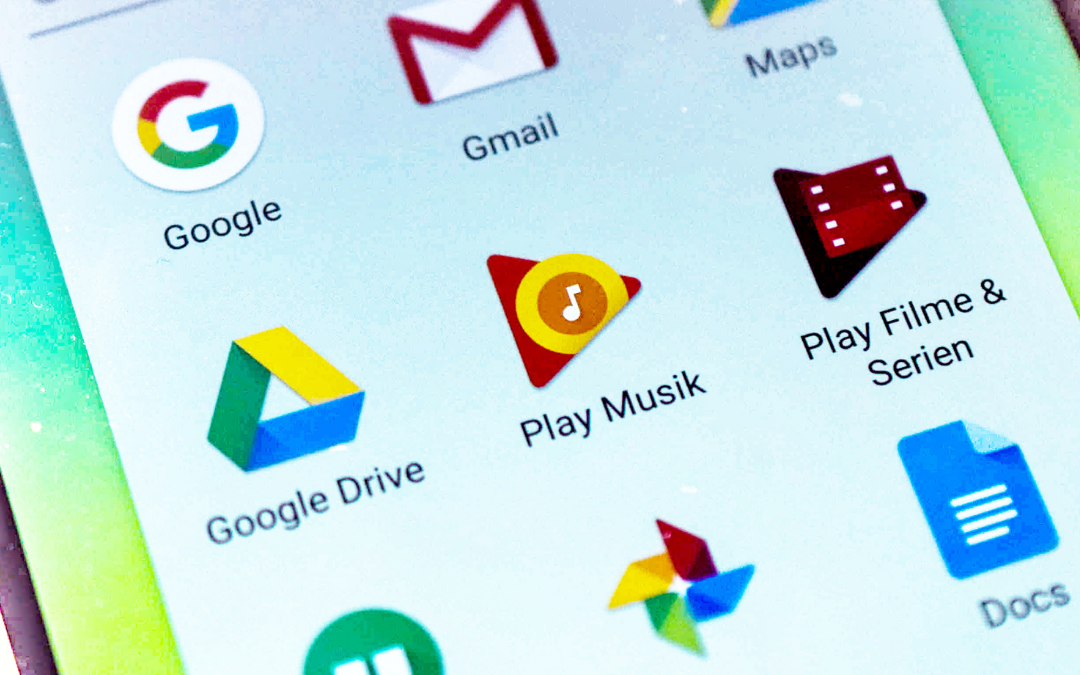
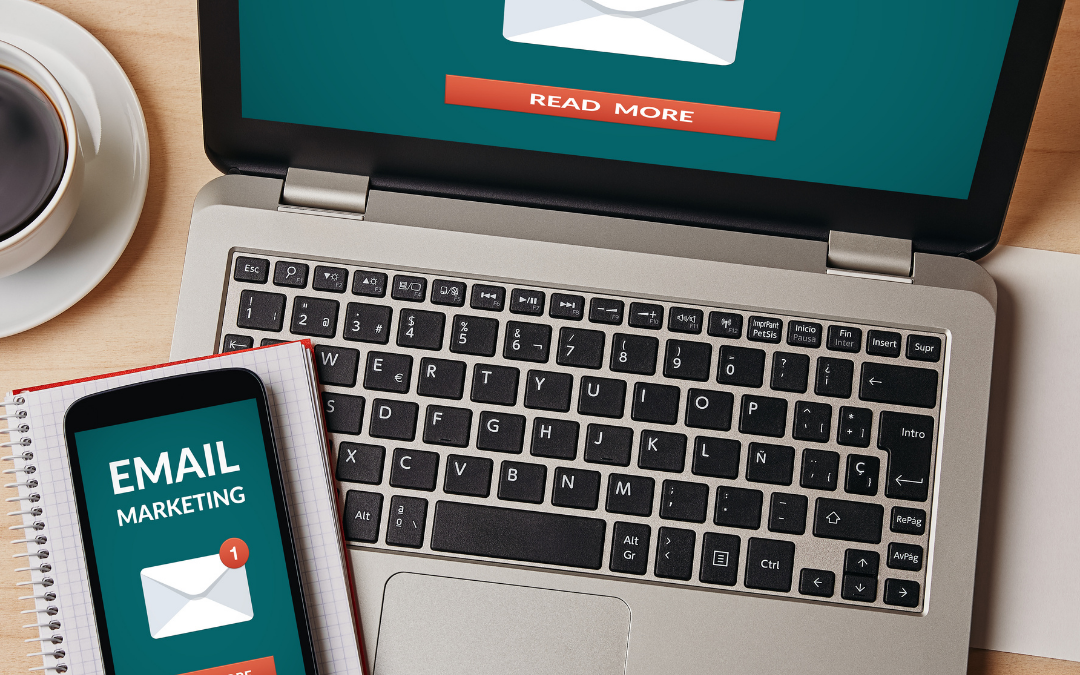


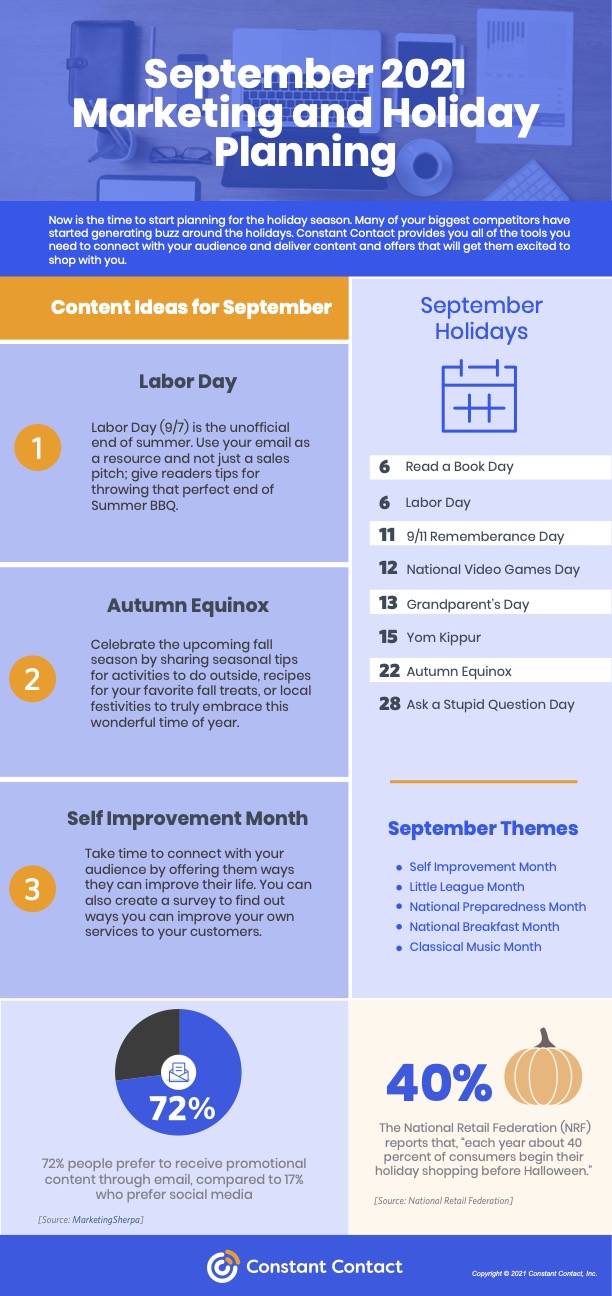
![constant-contact_logo_horizontal_white_orange_1000px-wide[1]](https://www.melaniediehl.com/wp-content/uploads/2021/08/constant-contact_logo_horizontal_white_orange_1000px-wide1.png)

