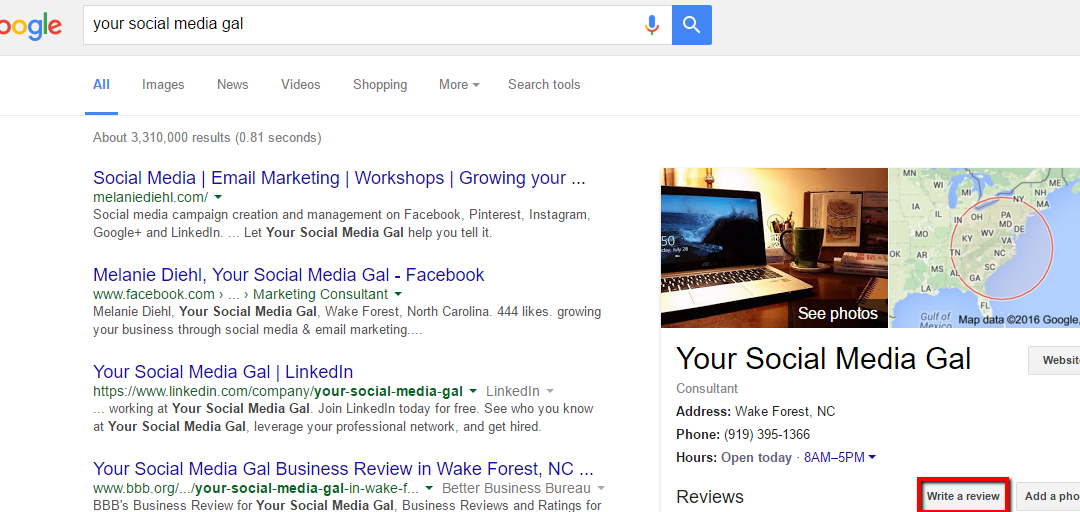Most businesses understand the importance of managing and monitoring online reputations. And while the old adage “you can’t please all of the people all of the time, but you can please most of the people most of the time” still reigns, it is possible and important to address both the glowing and the not-so-rosy online reviews. One way to override negative reviews is to have loads and loads of positive reviews. Business owners typically cannot remove reviews made by other parties, so the next best thing is to fight back with your Brand Ambassadors (I like to call them Super Fans) creating a positive buzz about the business.
And so many business owners want to know, “How do I get positive online reviews?” Great question! The easy answer is, “Ask for them!”
There are many places for businesses to be reviewed online. The most popular review sites include Google, Yelp, Facebook, TripAdvisor and Angie’s List. These sites each have their own particular method for submitting reviews, and many of them offer log-in with Facebook as an option. However, that’s not the case with Google. It requires the user to log in with their Google account to submit a review.
One important thing to remember: when someone leaves you a positive review, take the time to say thank you. They did you a favor, and a response from the business owner will go a long way. Good luck as you continue monitoring your reputation online!
Here’s are three simple options to offer your reviewer a way to submit a Google Review:
OPTION 1
A postcard or flyer to hand out at your check out station or included in with a sales receipt is an easy way to ask for a review. This simple text is suitable for postcards or small flyers.
Google Business Review how-to (desk-top version)
- Log into google+ at plus.google.com (or sign up at accounts.google.com/signup)
- Hover over the home icon to expand the left menu, then select the local icon along the left side of the screen
- Search for “Your Business Name” and click on the link for “Your Business Name” in the results listing
- Click on the white “Write a Review” box. Select a number of stars, enter your review, and click publish.
That’s it!
Google Business Review how-to (mobile version)
- Open your google maps app
- Search for “Your Business Name” and click on the link for “Your Business Name” in the results
- Click on the “Write a Review” box. Select a number of stars, enter your review, and click publish.
OPTION 2
Perhaps you wish to offer a printed or digital version of the instructions: a letter, a flyer, an email. The following instructions would be suitable for a letter or email review request:
Dear [INSERT CUSTOMER NAME],
We appreciate the trust that you have placed in {INSERT YOUR BUSINESS NAME HERE} and we will continue to strive to provide you with a great experience.
If for any reason we have not fulfilled your expectations of us, we would like to take this opportunity to do what we can to correct any issues that might have arisen and continue to build our relationship with you.
Our industry is very competitive, so online reviews are a very important part of our business. We use Google Reviews to assess whether or not we’re doing a great job, keeping our awesome clients like you, happy.
Would you mind leaving us a review about your experience? We know how busy you must be, so for your convenience we’ve included instructions below.
It was really great to work with you, so we hope you will keep in touch with us on Facebook. Here’s where you can find us {YOUR BUSINESS URL HERE}.
Thank you for your continued patronage of our business.
Your friends,
{INSERT YOUR SIGNATURE HERE}
Instructions: How to write a Google review for {INSERT YOUR BUSINESS NAME HERE}:
- Sign into your gmail account (you must have a gmail account for a google review)
- Visit plus.google.com/local
- Where it says “Search for restaurants, hotels, and more” type in {INSERT YOUR BUSINESS NAME HERE}
- Next to that box, type in {INSERT YOUR BUSINESS CITY & STATE HERE}
- Our business will come up in search results
- Click the Write a review button (the pencil icon) above the photo.
- Rate your experience on a 1(Poor) to 5(Excellent) star scale. (Some things to consider writing: why you decided to work with us, anything we’ve done to “WOW” you during your experience, any information you think will be helpful for future customers to know would be appreciated!)
- When you’re done, click Publish.
- Thank you from all of us at {INSERT YOUR BUSINESS NAME HERE}.
OPTION 3
Give the reviewer visual step-by-step instructions, suitable for digital or printed purposes.
How to Write a Google Review for Melanie Diehl, Your Social Media Gal
Step 1: Go to Google.com and make sure you are signed into your Gmail account. If you are signed in, you will see something similar to this in the top right of your screen. If you see your name and “Gmail”, this means you are signed in.

If you are not signed in you will see this in the top right of your screen.
![]()
Simply hit the “Sign in” button and sign in with your gmail address and password.
Step 2: Search for “Your Social Media Gal” in Google.com. You should now see this search result:
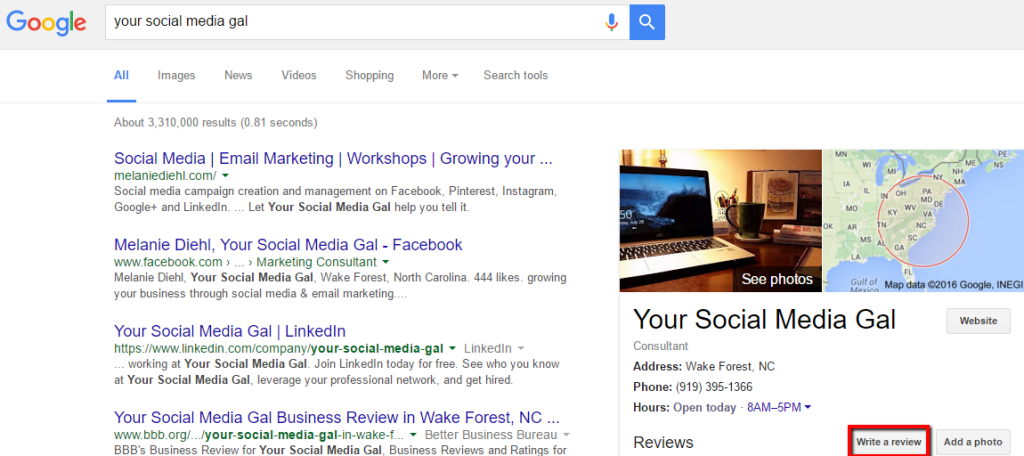
If you click on “Write a review” on the right hand side of the screen, a popup box will appear like this:
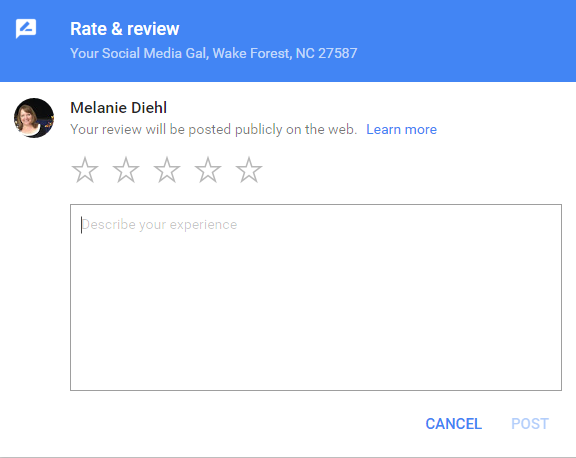
Rate your experience by clicking on the star rating at the top, write your review in the box and hit “Publish” when done.