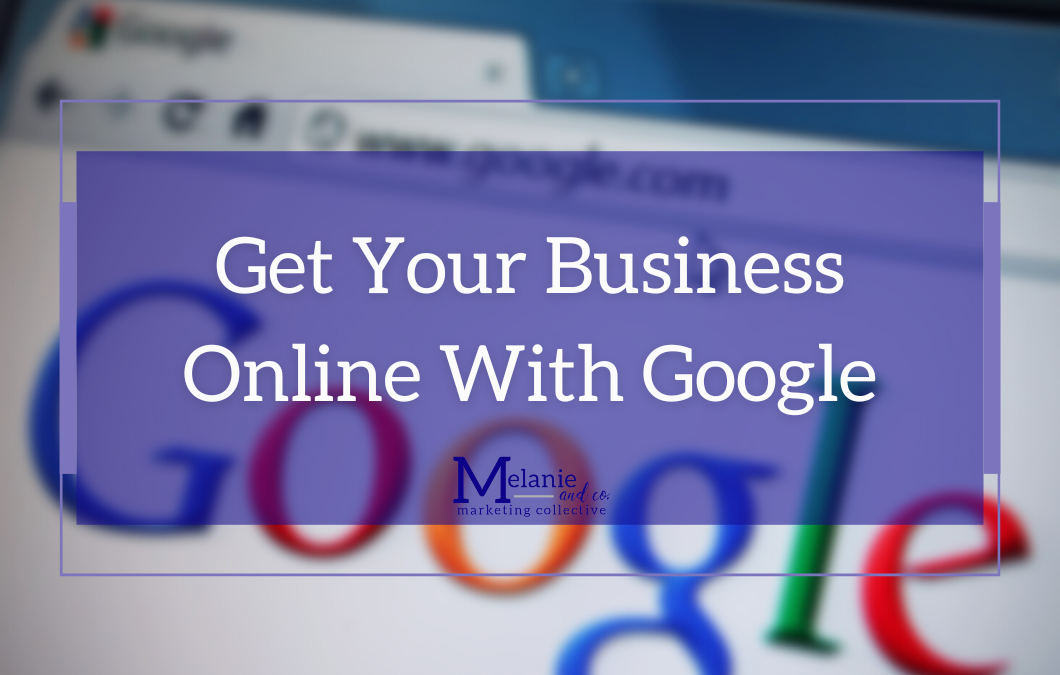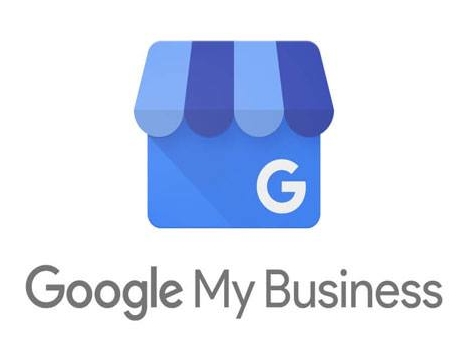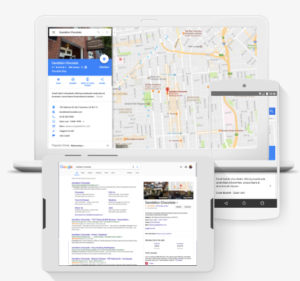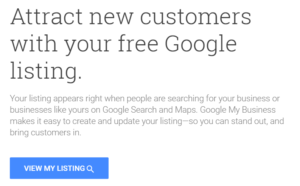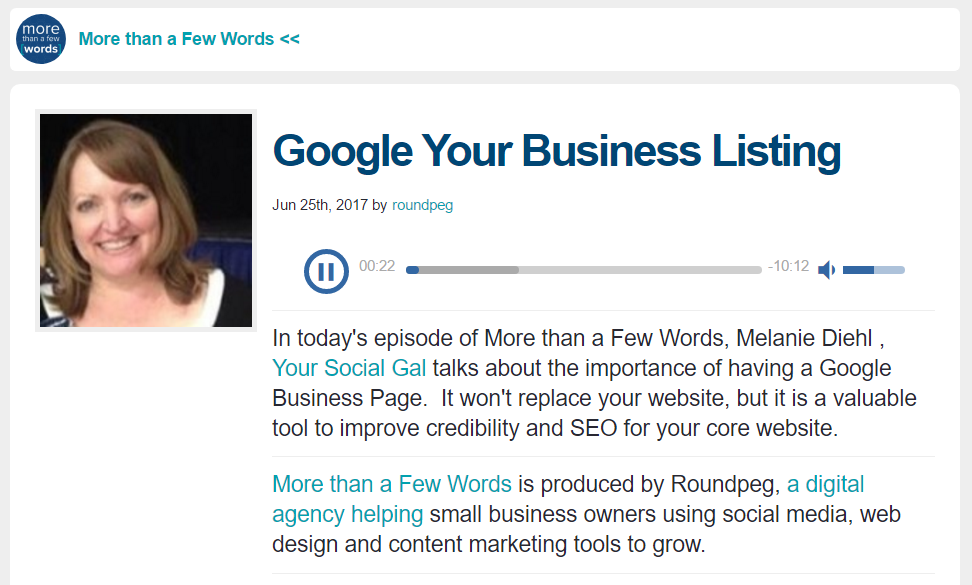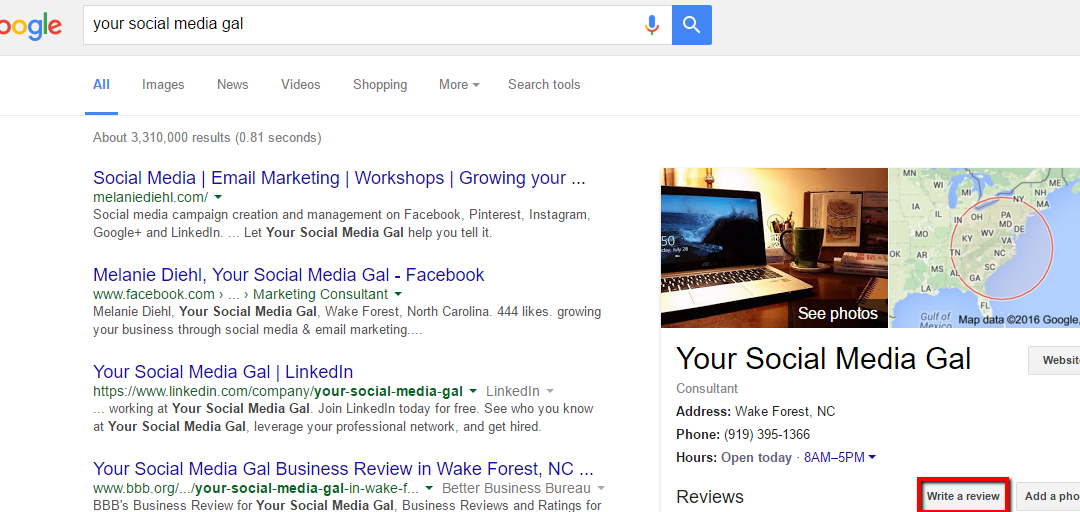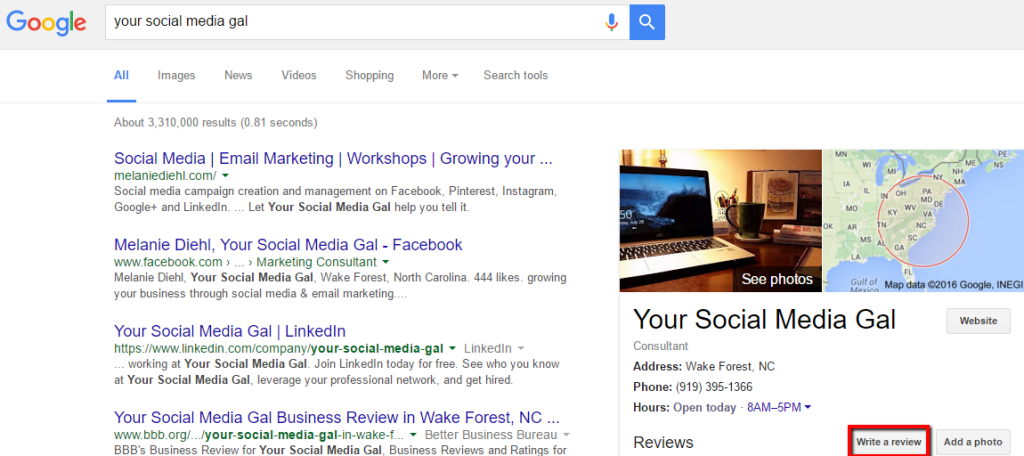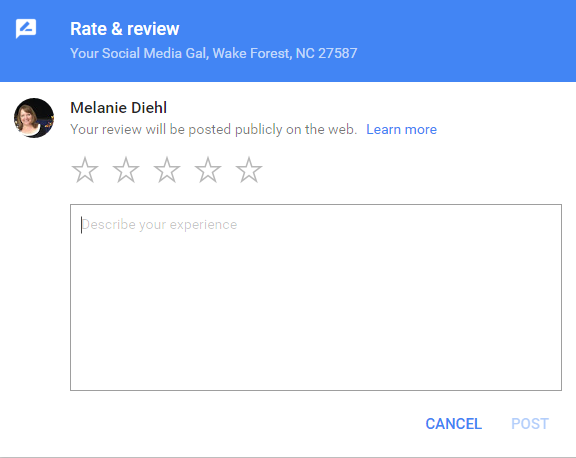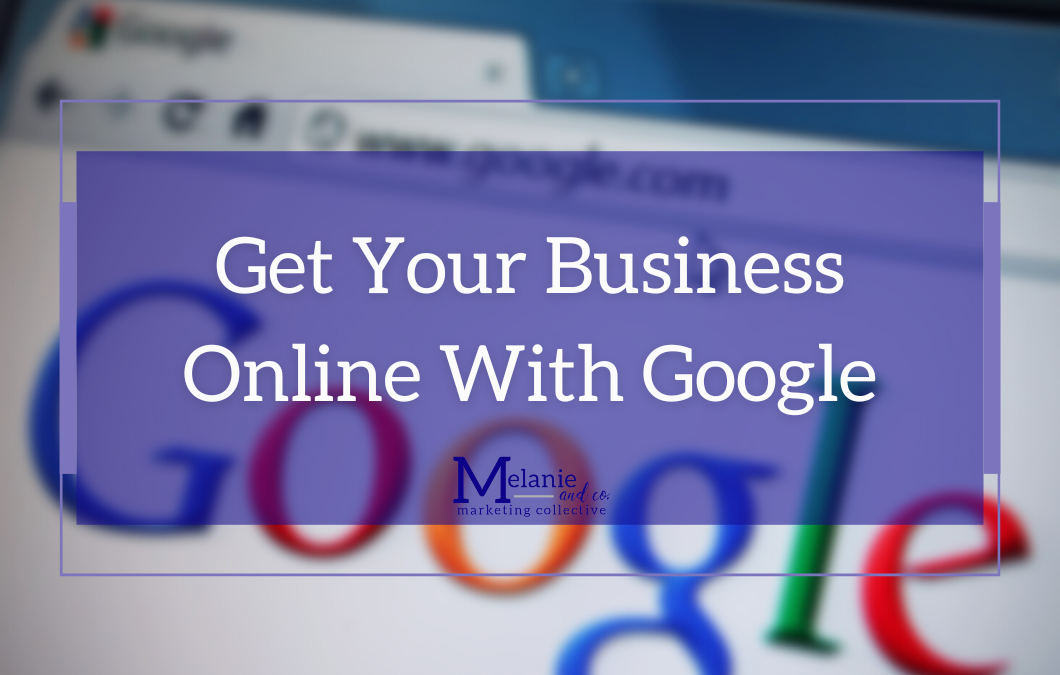
by Ruth Fullerton-Reeves | Aug 23, 2023
Showing up when customers are searching online is more important than ever. Ensure customers can find accurate, updated information about your local business on Google Search and Google Maps, no matter which device they use. In this workshop, you will learn how to create and manage a Google Business Profile from start to finish. In this session we’ll show you how to: • Create or claim your Google Business Profile • Manage your business info across Google Search and Maps • Use your Business Profile to connect with potential customers.
REGISTER HERE
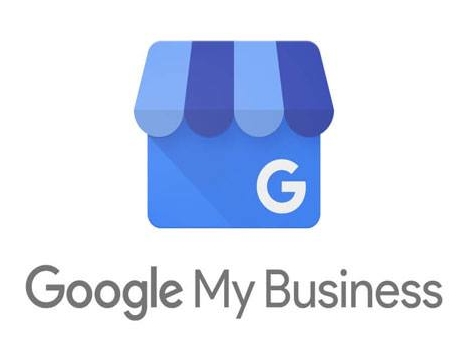
by MelanieD | May 20, 2018 | Blog
It’s important that a business’s information appears—and appears correctly— when people search online. Research shows that 80% of consumers used a search engine when looking for information about local businesses.1 And, businesses that are online grow 40% faster and are twice as likely to create jobs.2 This brief tutorial explains the importance of creating or claiming your local business listing using Google My Business–a free tool for your business!
Once a business listing has been verified, you can manage your information as it appears across Google Search and Maps, and help potential customers find important information, including phone numbers, hours of operation, and driving directions.
But just what is Google My Business? 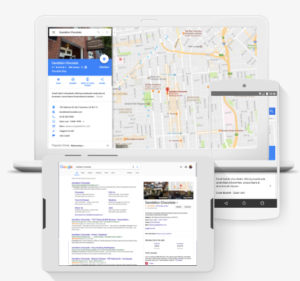
Creating a business listing helps you control the details Google displays, so they’re up-to-date and consistent across Search and Maps. It won’t guarantee that your business will appear in the search results, but it can help.
Google My Business doesn’t replace a business website, but it can help your listing stand out in the search results and on the map, and send potential customers to your site.
Why is Google My Business important?
People visit 1.5 billion destinations every month related to their Google Searches.3 People are searching locally: there are billions of local searches made monthly, and more than 30% of all mobile searches are related to location.4
Businesses with storefronts open to customers—and those that meet with customers in local service areas—can appear on Google Maps. These listings help searchers find businesses nearby.
Google Maps also considers other factors, like relevancy, distance, and prominence.Relevancy is how well a business listing matches a search. If your listing is detailed and up-to-date, Google is more likely to show it for relevant searches.
Google My Business makes it easy for your listing to appear on all devices. It works on computers, laptops, tablets and smartphones, so potential customers can find you, no matter how they get online.
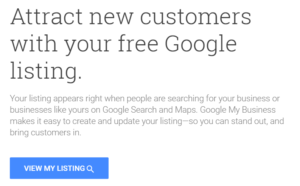
How do I get started with Google My Business?
It’s so easy! Just head over to gybo.com/business, click on “View My Listing” and Google will walk you through the steps. All you need to complete the process is a Google account (and that’s free, too!)
How do I get my Google My Business Listing verified?
During the listing creation process (or in the verification process), Google will prompt you to “Verify Now” by one of several options. Most commonly is for the business owner to request a postcard. Within approximately 14 business days, you will receive a postcard with a PIN number on it that you will use to verify your business. The postcard will have specific instructions on how to update your listing. If you’re working with a GYBO partner, you may have access on an online expedited verification form, which processes your request electronically within 3-5 business days. As your GYBO partner, let me know if you need access to this form.
Want to learn more about Google My Business? Click here to get the latest updates.
1 The Consumer Barometer Survey, 2014/2015.
2 BCG Report, The Connected World: The $4.2 Trillion Opportunity, March 2012
3 Google Data, Mar. 2016.
4 Google internal data, Jan 2017
![Google and Your Business]()
by MelanieD | Nov 20, 2017 | Blog
As a public speaker for Google’s Get Your Business Online (GYBO) program, my mission is to teach as many business owners as possible about the free (and low-cost) Google tools and products that are available to them.
Here’s a quick look at just a few of these Google tools.
- Google My Business
- Google My Business Website
- A free one-page website available to every claimed and verified Google My Business listing. It’s great as a starting place for those businesses just getting started.
- Google Adwords Express
- Adwords Express is a simpler version of Google Adwords. It’s simple, easy to launch., and there is no cost to create an Adwords Express campaign (however, there is a budget requirement for CPC or PPC. Google Adwords experts can help with this). gybo.com/awexpress
- Google Trends
- What’s the hottest trending topics on the web at any given moment? Research your industry to help develop your content. trends.google.com
- Google Alerts
- Goodness, this is one of my favorite tools. Set alerts on your business, your name, your competitors, your high school crush (but that’s between you and Google), and get an email digest whenever your alert is found online. google.com/alerts
- YouTube
- Google is the world’s number one search engine. YouTube is in second place! And video is growing stronger every moment. Leverage your YouTube channel, and get more eyeballs on your content. youtube.com
- G-Suite
- While not free, it is certainly affordable at around $5/month. Get domain-based email, 30GB of memory, 99.9% up-time, 24/7 support, and so much more. I use it and I encourage all of my clients to use it as well. gsuite.google.com
- Google Trainer
- Bring one of Google’s 15 National Trainers to your event, anywhere in the US! There’s no cost to your organization, and the level of education and training is top notch. Learn how to bring a trainer to your event here.

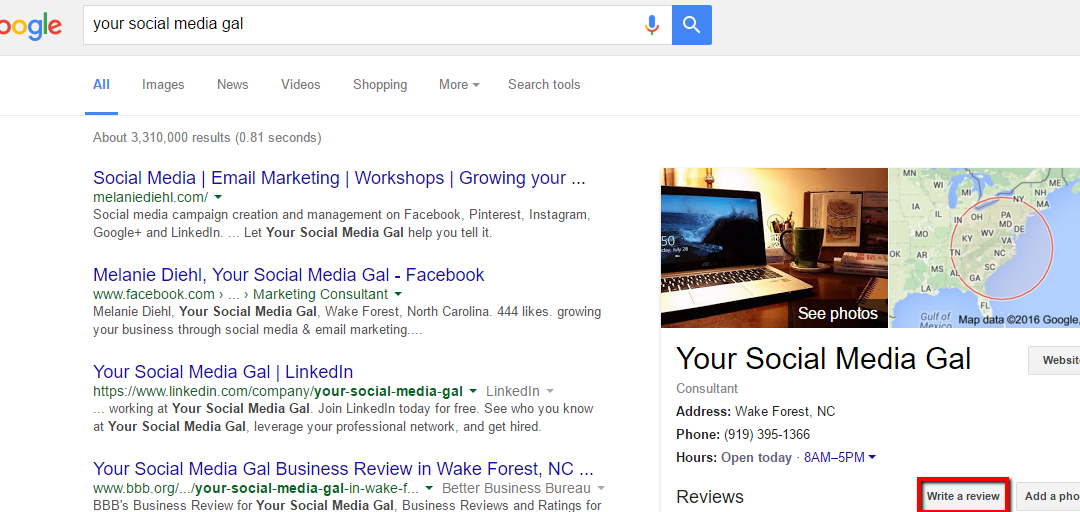
by MelanieD | Mar 16, 2016 | Blog, Uncategorized
Most businesses understand the importance of managing and monitoring online reputations. And while the old adage “you can’t please all of the people all of the time, but you can please most of the people most of the time” still reigns, it is possible and important to address both the glowing and the not-so-rosy online reviews. One way to override negative reviews is to have loads and loads of positive reviews. Business owners typically cannot remove reviews made by other parties, so the next best thing is to fight back with your Brand Ambassadors (I like to call them Super Fans) creating a positive buzz about the business.
And so many business owners want to know, “How do I get positive online reviews?” Great question! The easy answer is, “Ask for them!”
There are many places for businesses to be reviewed online. The most popular review sites include Google, Yelp, Facebook, TripAdvisor and Angie’s List. These sites each have their own particular method for submitting reviews, and many of them offer log-in with Facebook as an option. However, that’s not the case with Google. It requires the user to log in with their Google account to submit a review.
One important thing to remember: when someone leaves you a positive review, take the time to say thank you. They did you a favor, and a response from the business owner will go a long way. Good luck as you continue monitoring your reputation online!
Here’s are three simple options to offer your reviewer a way to submit a Google Review:
OPTION 1
A postcard or flyer to hand out at your check out station or included in with a sales receipt is an easy way to ask for a review. This simple text is suitable for postcards or small flyers.
Google Business Review how-to (desk-top version)
- Log into google+ at plus.google.com (or sign up at accounts.google.com/signup)
- Hover over the home icon to expand the left menu, then select the local icon along the left side of the screen
- Search for “Your Business Name” and click on the link for “Your Business Name” in the results listing
- Click on the white “Write a Review” box. Select a number of stars, enter your review, and click publish.
That’s it!
Google Business Review how-to (mobile version)
- Open your google maps app
- Search for “Your Business Name” and click on the link for “Your Business Name” in the results
- Click on the “Write a Review” box. Select a number of stars, enter your review, and click publish.
OPTION 2
Perhaps you wish to offer a printed or digital version of the instructions: a letter, a flyer, an email. The following instructions would be suitable for a letter or email review request:
Dear [INSERT CUSTOMER NAME],
We appreciate the trust that you have placed in {INSERT YOUR BUSINESS NAME HERE} and we will continue to strive to provide you with a great experience.
If for any reason we have not fulfilled your expectations of us, we would like to take this opportunity to do what we can to correct any issues that might have arisen and continue to build our relationship with you.
Our industry is very competitive, so online reviews are a very important part of our business. We use Google Reviews to assess whether or not we’re doing a great job, keeping our awesome clients like you, happy.
Would you mind leaving us a review about your experience? We know how busy you must be, so for your convenience we’ve included instructions below.
It was really great to work with you, so we hope you will keep in touch with us on Facebook. Here’s where you can find us {YOUR BUSINESS URL HERE}.
Thank you for your continued patronage of our business.
Your friends,
{INSERT YOUR SIGNATURE HERE}
Instructions: How to write a Google review for {INSERT YOUR BUSINESS NAME HERE}:
- Sign into your gmail account (you must have a gmail account for a google review)
- Visit plus.google.com/local
- Where it says “Search for restaurants, hotels, and more” type in {INSERT YOUR BUSINESS NAME HERE}
- Next to that box, type in {INSERT YOUR BUSINESS CITY & STATE HERE}
- Our business will come up in search results
- Click the Write a review button (the pencil icon) above the photo.
- Rate your experience on a 1(Poor) to 5(Excellent) star scale. (Some things to consider writing: why you decided to work with us, anything we’ve done to “WOW” you during your experience, any information you think will be helpful for future customers to know would be appreciated!)
- When you’re done, click Publish.
- Thank you from all of us at {INSERT YOUR BUSINESS NAME HERE}.
OPTION 3
Give the reviewer visual step-by-step instructions, suitable for digital or printed purposes.
How to Write a Google Review for Melanie Diehl, Your Social Media Gal
Step 1: Go to Google.com and make sure you are signed into your Gmail account. If you are signed in, you will see something similar to this in the top right of your screen. If you see your name and “Gmail”, this means you are signed in.

If you are not signed in you will see this in the top right of your screen.

Simply hit the “Sign in” button and sign in with your gmail address and password.
Step 2: Search for “Your Social Media Gal” in Google.com. You should now see this search result:
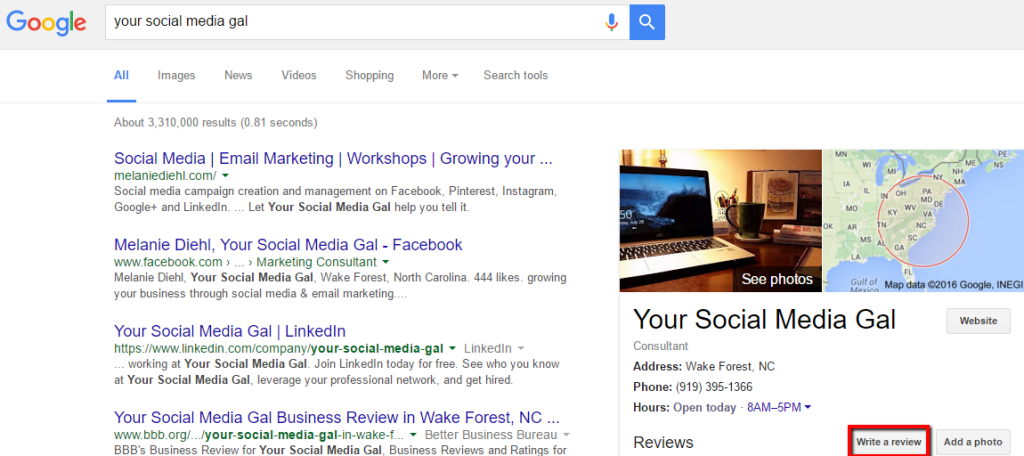
If you click on “Write a review” on the right hand side of the screen, a popup box will appear like this:
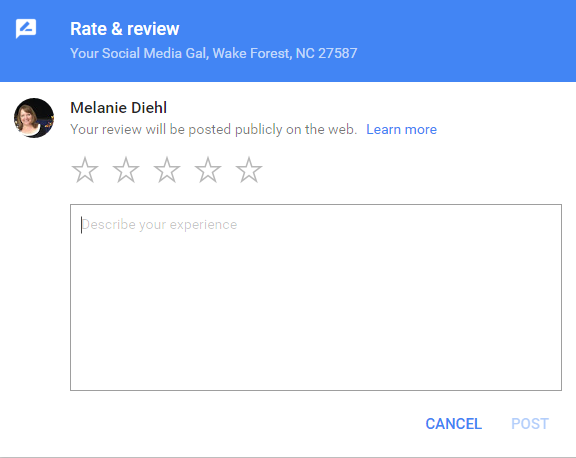
Rate your experience by clicking on the star rating at the top, write your review in the box and hit “Publish” when done.